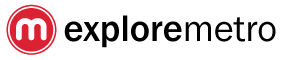FAQ
iOS apps: VIP mode (removing ads)
Our iOS apps are now free to download. Certain features are premium features and require a one-off in app purchase upgrade to VIP mode for $1.99
VIP features include:
- first and last train times
- prices for the journey planner
- station tips
- offline street maps
- removal of ads at startup
If you are using the free version you'll see a tab or button saying Upgrade. if you don't see the Upgrade tab then you are already upgraded to VIP!
Once you have bought VIP mode you keep it for life. If you have a second device or need to reinstall the app simply tap Restore Purchase in the upgrade tab. Also, if you previously bought the app when it was a paid app you get access to the VIP features for free!
If you are having any problems restoring your purchase just email us at support@exploremetro.com and we'll help you out.
Android apps: VIP mode (removing ads)
All our ExploreMetro apps are free to download! If you'd like to remove ads from the apps, you can purchase ExploreMetro VIP.
To download ExploreMetro VIP, just visit the app page on Google Play.
Once you've downloaded and ExploreMetro VIP, the ads will be removed from ALL city apps which you have downloaded!
Can I directly download an APK if I don't have access to Google Play?
Yes, we provide direct downloads of APK files for our Android apps. Note that you will not receive automatic updates if you download the APK files directly.
Visit https://downloads.exploremetro.com/android/
How do I switch the metro map labels between English and the local language?
For iOS: Go to the Help tab and choose your language.
For Android: Tap the menu button in the top right and choose "Language"
On both iPhone and Android, tapping a station circle will pop up an information panel giving the station name both in English and the local language.
How do I update to the latest version of the app?
We recommend switching on "Automatic Updates" to receive the latest versions of the apps
On an iPhone or iPad
- Choose the “App Store” icon from the home screen
- Choose the “Updates” tab
- Choose “update” next to the app you want to update, or download all updates
- The new update will be installed
On Android
- Go to the Play Store app
- In "My apps", tap "Update"
- If you don't have access to the Play Store, you can download APK files directly from https://downloads.exploremetro.com/android/
I receive the error "Your location could not be determined"
-
Go to Settings>General>Location Services> and verify that Location Services are ON, and also that the app appears in the list below with ON.
-
Try another app which uses Location Services, for example the Maps app. If your device is not able to receive GPS or cellphone signals, it may be unable to locate you.
iOS: I am unhappy with my purchase, can I request a refund?
We’re sorry if you’re unhappy with your purchase. Please do get in touch to see if there’s anything we can do to help. If you have suggestions for improving the app, you can suggest them on our knowledge base.
Please note that developers do not handle payments and do not have the ability to issue refunds. You need to contact Apple directly to request a refund.
To request a refund
- Launch iTunes
- Go to Store>View my account
- Click Purchase History>View all
- Click Report a problem
You can also contact Apple support at https://www.apple.com/support
The app crashes or freezes on startup
First check you’ve updated to the most recent version of the iPhone app in iTunes.
Sometimes older iOS devices can run short of memory. Rebooting your device should help fix this. Hold down the power and home buttons together, unti “slide to power off” appears. Then slide to power off, and switch back on again.
The times in the routeplanner are inaccurate?
Note that the routeplanner includes approximate waiting times at the first station and interchange stations. Also note that the routeplanner gives average journey times. Actual journey times can depend on time of day, etc.
If you still think the routeplanner times are inaccurate, do let us know!
What happened to the PDF versions of the maps?
We no longer provide PDF versions of our maps. They were hard to keep up to date, and for more complex systems like Shanghai, difficult to fit on one sheet of A4! Since most people keep their smartphones with them whle travelling, we recommend downloading one of our free metro map apps from https://www.exploremetro.com/ - you can use them even while offline.
Why doesn't the map include future lines?
You may wonder why our metro maps don’t include planned lines. This is a deliberate decision.
To keep the map simple and useful, we only show stations which are currently open. That means when you load the map, you can be sure all lines and stations shown are currently in operation.
When new lines or stations open, we typically issue an update to our online and iPhone apps within a few days. Please bear with us, as it can take some time to confirm all details of the new lines, such as first/last train times, prices for new routes etc. If you think we've missed a new line or station, get in touch!
We often provide previews of upcoming lines on our blog
Why doesnt the map show both English and Chinese labels at the same time?
I have deliberately decided not to do this.
- it's to avoid clutter, if we showed both languages at the same time, the font would need to be much smaller to fit in, which would make it harder to read.
- if you're printing a paper map, it makes sense to show multiple languages. But on a digital map, this isn't necessary as you can switch the map easily between languages if you need to.